|
|
|
|
Network Setups |
|
|
|
|
Setup PSP

Requirements: As of right now, you must have two network adapters in the PC. One wireless adapter to connect to the PSP and another adapter (wireless or wired) to connect to the internet.
Step 1: Plug the USB Cable that comes from the Wireless Adapter into your PC's USB port. This should already be done, if you have a wireless router for your current internet connection.
Step 2: Take a RJ-45 Patch Cable and run it from an installed NIC card on your PC, directly to the Cable/DSL Modem.
Step 3: Start up your PSP. We will be using Namco Ridge Racer for our example. Enter Wireless Battle then navigate to hosting a game. Once you have hosted a game, you will notice the green wireless LED blinking on the PSP (below).

Step 4: Open your network properties for your wireless adapter. You will probably see something like below
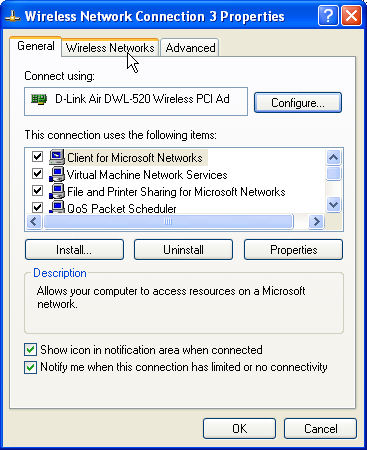
Step 5: Click on the 'Wireless Networks' tab. You will then see properties of your wireless setup (below).
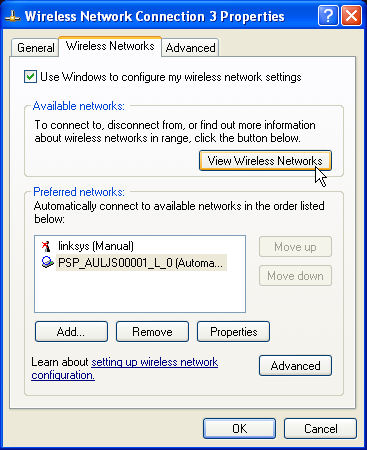
Step 6: Click view wireless networks button. You will then see a list of avaliable wireless networks. The window below shows our network adapter connected to the PSP. If it doesn't show connected, then click the connect button.
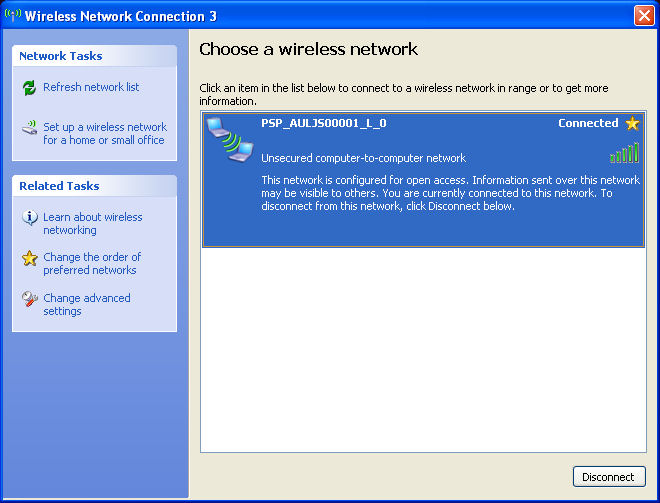
Step 7: Start neXBC. After you login, click to the Tools-->Find-->My Console menu. You well see a list of available network adapters on your system. Make sure the wireless adapter that yous PSP is connected to is checked. (example below)
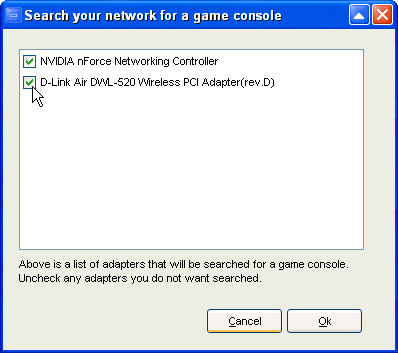
Finished: Once neXBC has found your PSP, you are ready to play!
Important Wireless Notes: We have found that there are wireless adapters that do NOT work properly. USR being one of them. Some wireless adapters do not allow neXBC to comminucate directly with the PSP. We have had good luck with Linksys and Dlink adapters. We will be compiling a list of adapters as we get in reports.
NOTE: A regular RJ-45 Cable can be used instead of a USB Cable for connecting the Cable/DSL Modem to the Router. This type of network setup also requires the use of WinICS (tutorial found here) or a program such as WinRoute© (downloadable from the world wide web). Consult the manual for specific instructions on how to set this up.
Also See:
Router Configurations
WinICS Tutorial
|
|
|
|
|



